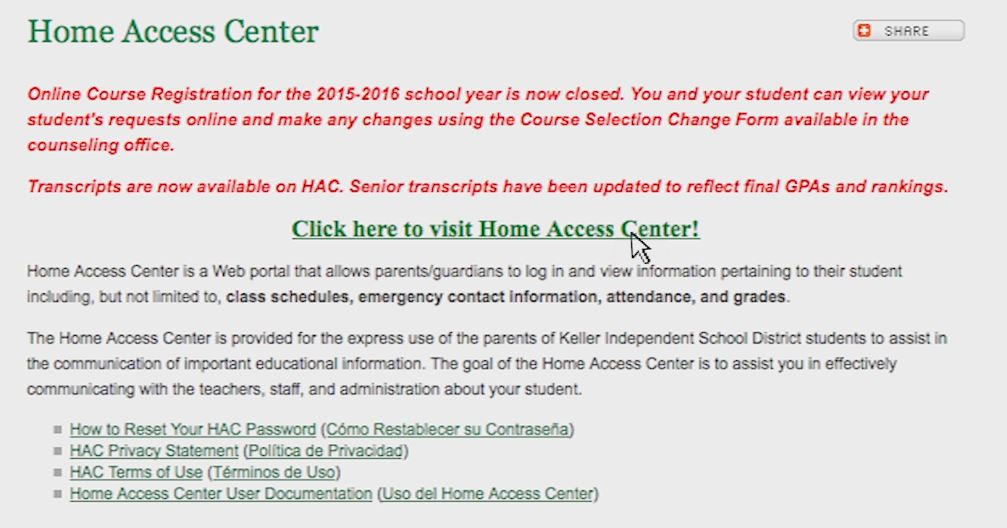[KGVID poster=”https://www.timbercreektalon.com/wp-content/uploads/2015/05/home-access-center.jpg” width=”640″ height=”427″]https://www.timbercreektalon.com/wp-content/uploads/2015/05/HAC-how-to.mp4[/KGVID]
Keller ISD students and parents can utilize the district’s Home Access Center to see grades, attendance, and other information.
Above is a video representation that could help you find and log into the system is posted above, while written instructions are included below.
How to Use Home Access Center
- Either use a search engine to find the Keller ISD Home Access Center, or just click on this link to get directly to the service: Home Access Center
- Once there, you’ll use the student ID and password for the student you’d like to see information about to access the system. The Student ID is often referred to as a “lunch code” and is also the same Student ID number used to log into computers throughout campus. The password is a combination of student information. If you need any help with finding the Student ID or Password, first ask your student, then try the link titled “Forgot My Username or Password.”
- After you’ve logged in, you’ll be able to see attendance, classes, grades, and registration information for that student account. It’s pretty neat.
Checking Attendance
On the attendance page, students can hover a mouse over the colored box and the period to see the attendance code pop up.
On the home page, students can look at the week view and the grid will show the classes (on left) and days of week (on top). The intersecting box will have the attendance code associated with it. There is a hot link for the teachers email on the left.
Students need to visit with their teacher if they believe they were marked incorrectly. The teacher will then instruct attendance to make any changes.
Parents should follow up by reviewing Home Access a few days later to be sure the change has been made. If it has not, the parent should follow up with the teacher to see if there are extenuating circumstances.